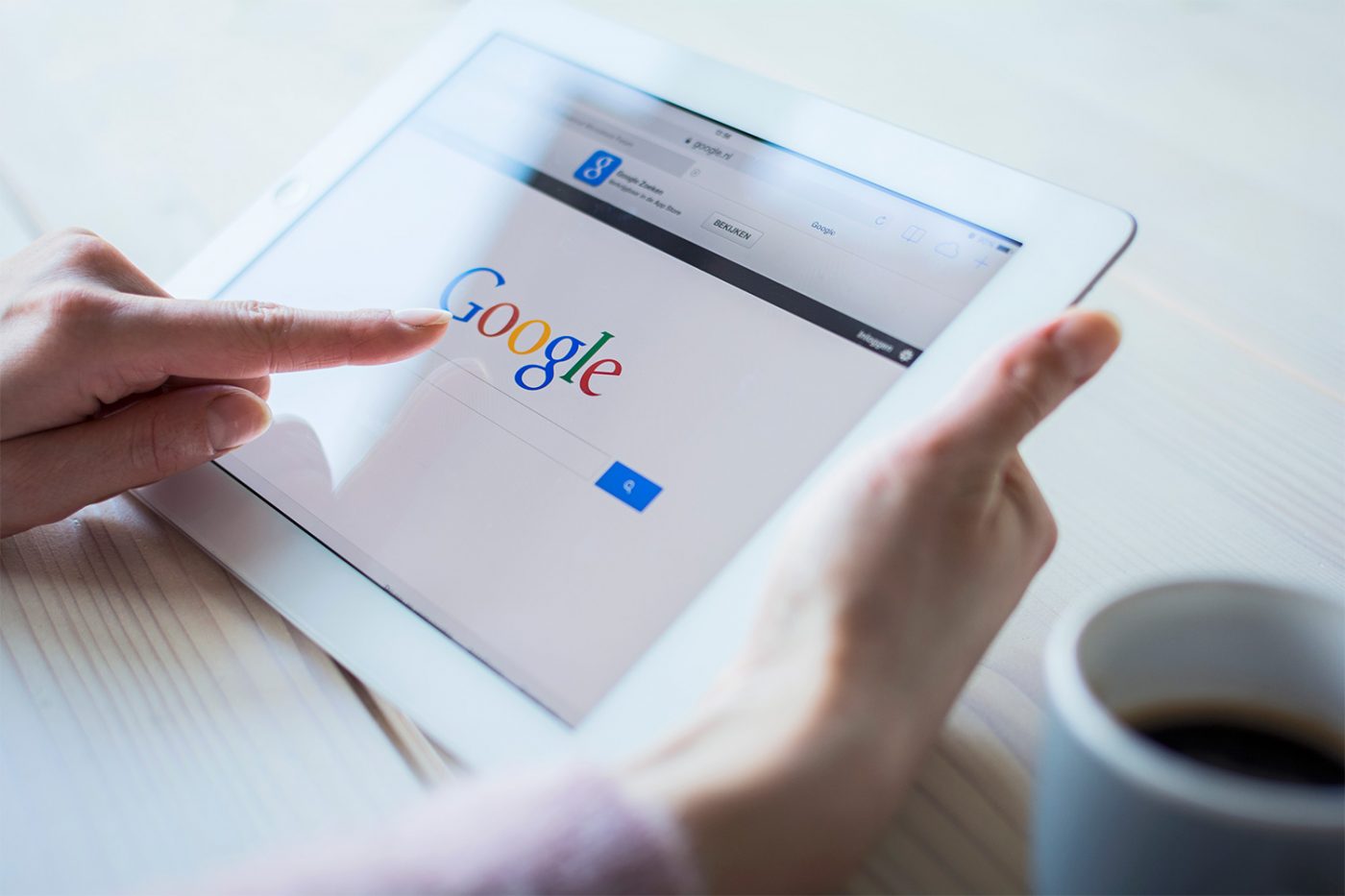What if you put money into Google Ads and you don’t get anything back? If you’ve researched how to create Google Ads even a little, you probably already know it’s possible to invest a large chunk of marketing dollars in a short period of time. How can you be sure your ad leads to growth?
It would be nice to be in the top position on search engine results pages, but ads all look similar, with the same font and character limits. What type of copy will make your ad stand out from the rest? How do you know what keywords to choose? How will the ad you create appear to potential customers when they search from a desktop? Will it draw as much attention on mobile?
When your business is at the top of results based on someone’s search, you connect with them when they’re most interested in what you offer, so you get traffic and revenue. But the process of Google Ad creation is complicated, and you don’t want to waste money or time. Let’s look at why it’s worth it, how the process works and how to create Google Ads that get you the ROI you’re looking for.
Why Create Google Ads?
When you look at your advertising choices, you have an almost unlimited number of ways you could spend your budget, so why choose to create Google Ads over other more traditional methods of advertising? While there’s nothing wrong with using billboards, radio ads and print to reach your audience, the biggest bang for your buck comes when you meet them at their point of need.
Consumers will see your ad because they searched for relevant terms. They’ll only click when what you say looks like it might match what they’re looking for. You only pay when they click. Here are a few more reasons it just makes sense to create Google Ads:
- Google says on average, businesses make $8 for every $1 they spend.
- Your brand, product or service gets immediate visibility. While organic sources of traffic take months to get results, your ad starts showing up as soon as you start your campaign.
- Targeting reaches the right people. You can choose who sees your ad by age, location, language, day and time, devices and more.
- Your Google Adwords campaign generates data. You can review what worked and what didn’t to refine your ads for even better results. You’re also able to see how much revenue your ad actually generated based on steps people took after they clicked.
How Google Ads Works
Google Ads helps you connect with the people most likely to buy when they’re searching for you. Basically, you research the terms people use when they’re looking for your products and services. Those are your keywords. You tell Google the maximum amount (your bid) you’re willing to pay to get someone to click on your ad and visit your linked landing page.
When someone searches, Google looks at all the advertisers who have bid on keywords related to their search. Google also considers your landing page, the online destination linked to your ad and how people interact with it to generate a quality score.
If your bid and your quality score are the highest, your ad shows up at or near the top of search engine results pages. Users see your brand first, which makes them more likely to visit your site and spend money on your products and services.
Create Google Ads in 10 Steps
Let’s walk through the steps to planning your first Google Adwords campaign and get to the Google Ads preview tool so you can start seeing those results.
1 Sign Up or Sign In
If you don’t already have a Google Ads account, start from the Google Ads home page. Follow the prompts to log in to or create a Gmail account. You’ll also have to input your billing information before Google will let you create a campaign. If you have a Google Analytics account for your website, it’s a good idea to link it to Google Ads now.
2 Organize Products and Services
You’ve probably heard more than once how critical it is to choose the right keywords. Sometimes that creates stress. How do you know which keywords are the right ones? What if your choice is off, your ad fails and Google Ads pricing causes you to lose money instead of making it? Keep reading, you can do this.
First, identify the broad categories related to your business. Then under each, list individual related products and services. For example, if you’re a builder main categories might be new home construction, remodeling, and commercial construction. Under remodeling, more specific categories include kitchen renovations and bathroom remodels. From there, Google Ad tools can make keyword identification a little easier.
3 Access Google Ads Keyword Planner
Google Ads Keyword Planner helps you discover keywords you may not have included in your original brainstorm session. It also uses data from previous campaigns to give you search volume statistics. You can play around with different keywords and user settings to get a forecast of the results you might expect from your campaign.
If you’re still not sure what keywords to use, Google Ads Keyword Planner can offer suggestions based on your website. Just enter the URL of your website or the landing page you plan to use with your ad to receive a list.
4 Understand Google Ads Pricing
The idea of an auction is intimidating because it sounds like there’s a chance things can get out of control. But you’re not going to be throwing unknown quantities of money into the online void.
Google Ads pricing involves setting a monthly budget cap. You never have to pay more than you agree to, and you only get charged when people actually take an action like clicking your ad or clicking to call. Remember, when they click that means they’re interested, and some of them will take advantage of your offer. You gain brand awareness and revenue.
5 Set the Budget for Your First Google Adwords Campaign
So how on earth do you know what to spend when you create Google Ads? When you get more experience you’ll have data to indicate what works and how much money you can expect to make, but when you set up your first Google Adwords campaign, it’s hard to find a reasonable starting point.
Google Ads Keyword Planner gives cost per click estimates. From there you’re able to control spending using your daily budget and your bids. Choose a budget you’re comfortable with, and know you can make changes at any time. If you find your campaign isn’t working you’re not under contract. You can change it, pause it or adjust your spending.
If you’re having trouble making sense of the data on Google Ads Keyword Planner, we have a tool that makes things a little easier. Our Google Ads Budget Calculator breaks down your expected clicks, leads, revenue, profit and ROI in an easy to understand format.
6 Create Your Ad
Getting in that first position is great, but you put in a lot of work for nothing if your ad doesn’t get people’s attention. Other advertisers will share the same space, so how can you get users to pick yours?
To answer that question, look at the people who are most likely to be searching for you and what drove them to input their query in the first place. They aren’t online to read a sales pitch. They’re looking to solve a problem.
Make your ad’s goal to engage. You need them to click, then your landing page can take them the rest of the way. Use keywords that let them how what you offer is the answer they’re searching for. Include a call to action explains how they benefit from considering your solution.
7 Refine Your Google Ads Copy
You want to engage people who are interested, but only the ones most likely to buy. If you make your ad too general, you might get clicks that don’t lead to sales. You pay Google for those clicks, even if you don’t get something in return.
Google gives you three headlines at up to 30 characters each. Then you get another two description sections with 90 characters each. Edit until you’re sure every word connects with your goals. Don’t just guess whether “buy now” or “get yours today” is more effective, split test ad copy variations to find the best performing ad.
8 Add URLs
When your ad displays in results, Google shows your designated display URL above your headline. In most instances, your display URL should be the home page of your website. Because it comes first, it’s what sticks in people’s minds if they want to find you later.
When you create Google Ads, you’ll also add a destination URL. That address should be where you want people to go when they click on your ad. If, for example, you’re a motorcycle dealership and your ad is about riding boots, you don’t want people who click to go to your home page. They searched for boots. Take them to a landing page that gives them what they’re looking for.
9 Use Our Google Ads Preview Tool
So many factors have to come together in a limited space for you to achieve maximum results. How can you make sure what Google displays to users is what you want them to see? What if you want to compare variations of the same ad? A display ad preview tool gives you an idea of how your ad will appear.
Our Google Ads preview tool helps you maximize the use of your character count. Type in what you want to say, then edit it until it fits within the limit and communicates your message. You’ll see how Google will show it to searchers so you can make adjustments before your ad actually starts appearing to potential customers, and costing you valuable clicks and money.
The Google Ads preview tool also gives you the ability to share what you’ve created. Get feedback from others on your team or run it by your partners to make sure everyone is on the same page. Start using our Google Ads preview generator in seconds when you type your ad in the fields below.
10 Launch Your Ad
If you feel good about what you’ve created, launch your ad and monitor the results. But if you still have questions about getting started, you don’t have to go it alone.
Stoodeo can help you get your Google Ads campaigns up and running so you can start seeing measurable results. Get in touch today to schedule a consultation.